During the primary school years children are constantly developing their fine motor skills, tasks such as hand writing and learning tobplay an instrument all help with this development and using CAD is another great opportunity to practice these skills. With this in mind one of first tasks before introducing SolidWorks to the children is to simplify the user interface (UI).
During the primary school years children are constantly developing their fine motor skills. Tasks such as hand writing and learning to play an instrument all help with this development and using CAD is another great opportunity to practice these skills. With this in mind one of first tasks before introducing SOLIDWORKS to the children is to simplify the user interface (UI). Out of the box the UI is too complex and contains lots of functionality that is not needed. The developers at SOLIDWORKS have built in lots of options and settings to customise the interface as you can see from the image below version 1 of the SOLIDWORKS in Schools user interface looks easy and simple to use...
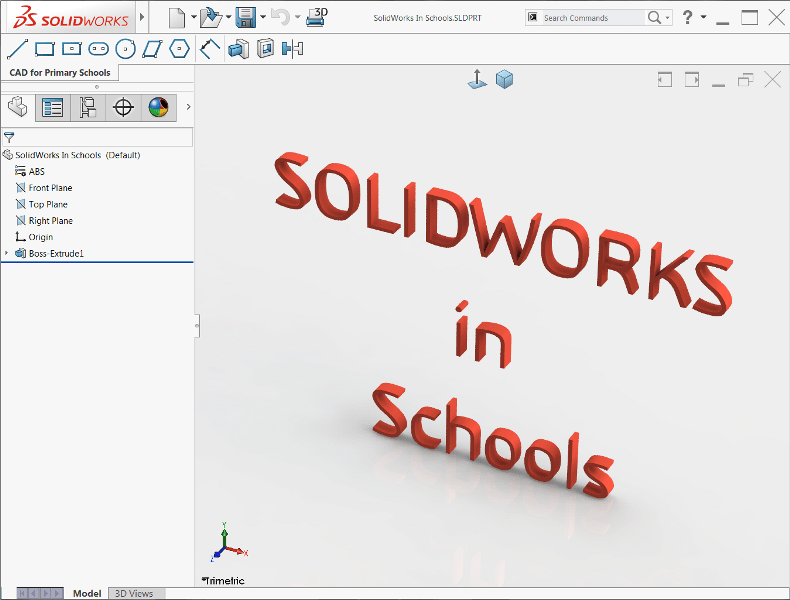
The UI has been completely overhauled, the most noticeable change is the use of large icons (without text) for the menu bar, command manager and heads-up view toolbar. The text based menu bar had been un-pinned
and the default commands have been rationalised to show only New, Open, Save, Undo and Print to 3D. The standard tabs that show on a default command manger have been replaced with a single tab for both the sketch and 3D part
environment. This custom “CAD for Primary Schools” tab contains only the tools that are relevant to the lesson plan.
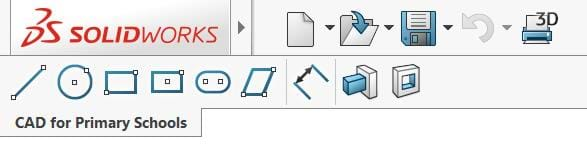
The heads-up view toolbar contains only 2 commands, normal to and isometric view – these two view options (along with the rotate, pan and zoom on the mouse) make it really easy to explain how to manipulate models in the 3D environment.
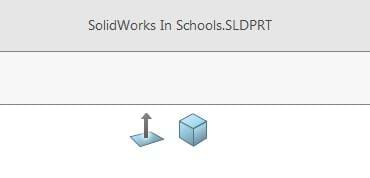
Most of the commands have been stripped off the RMB (right mouse button) to help further reduce the complexity of the UI whilst helping to prevent accidental selections.
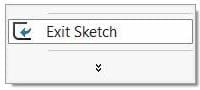
The feature manager design tree has also been simplified to only show the Material, Default Planes, Origin and Features. Unfortunately there is no easy way of turning off the Configuration, DimXpert and Display Manager – I’m currently exploring this with SOLIDWORKS.
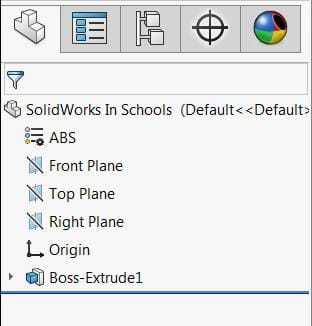
The UI will continue to evolve and change as I observe more children interacting with it. Commands will be added and unique UI will be created for different lessons and levels.
Follow our progress by keeping up-to-date with our SOLIDWORKS in Schools Blog.
Kate Sibly
SOLIDWORKS in Schools